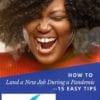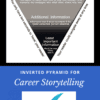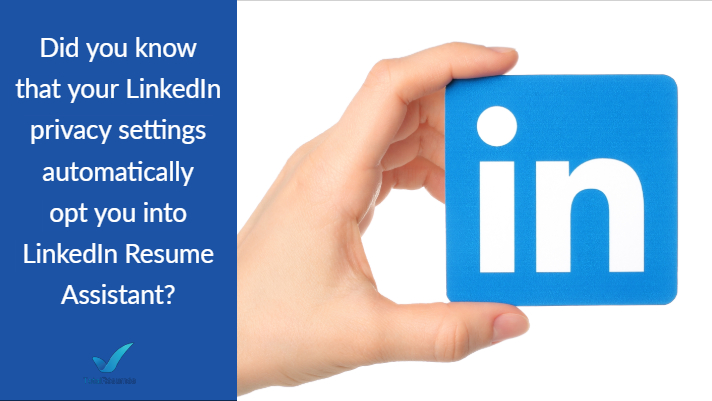
What does this mean? When someone creates a resume using MS Word, Resume Assistant will enable them to add YOUR LinkedIn content to his or her resume. Check yours now!
Unless you opt OUT of Resume Assistant via your LinkedIn privacy settings, LinkedIn can share information from your public profile with Resume Assistant users.
I strongly recommend opting out unless you want to risk having your profile plagiarised. Setting the toggle to “No” stops LinkedIn from sharing your descriptions of your work experience with Microsoft Word users.
The “No” button will help you prevent copycat versions of your LinkedIn profile from showing up in your competitors’ resumes and profiles.
You can do so from your desktop and mobile devices: Here’s how:
1. Log in to your LinkedIn profile.
2. Click “Me” on the right side of the top horizontal rail.
3. Click “Settings and Privacy.”
4. Click “Privacy.”
5. Scroll down to “Data privacy and advertising.”
6. Click “Microsoft Word.”
7. Click the toggle to “No.”

With over 15 million job applications being submitted every week, don’t let someone easily lift and rehash your content!
Note: This article was originally published by Donna Svei – a worldwide authority on LinkedIn. You can read her full article here: https://avidcareerist.com/2018/01/18/new-linkedin-privacy-setting/